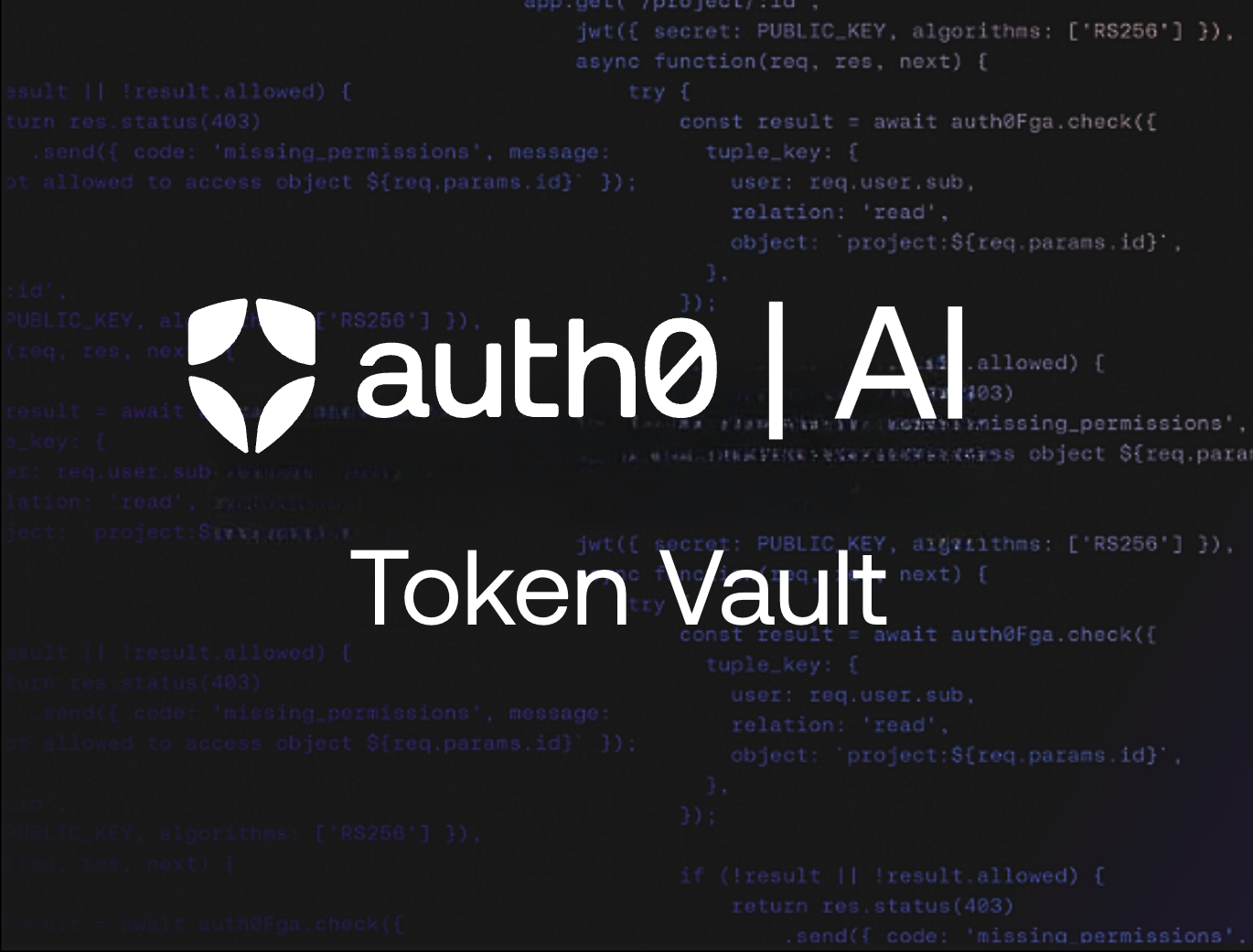This article will walk you through the process of creating a sophisticated AI-powered help desk application that helps users to distribute support requests to the right department. The application will be built with Python, featuring FastAPI for the web framework, the new Microsoft Agent Framework for our AI agent's logic, and Auth0 for secure authentication and API access. Specifically, we'll leverage the Auth0 Token Vault to securely connect to the Gmail API, allowing our agent to send email notifications.
Prerequisites
Before you begin, ensure you have the following:
- Python 3.12 or later
- An OpenAI account and API key: You can obtain an API key from the OpenAI platform documentation.
- A Google Account with OAuth 2.0 access for Google APIs configured: Refer to the Google Developers documentation for OAuth 2.0 for setup instructions.
- An Auth0 account: If you don't already have one, you can sign up for free.
Here is the plan to build our application:
- We'll start by setting up a simple web-based chat interface using Python and FastAPI.
- Then, we'll use the Microsoft Agent Framework to create an intelligent agent capable of understanding user requests.
- We'll add Auth0 authentication to protect our API endpoints and manage user sessions.
- Finally, we'll leverage the Auth0 Token Vault to enable our agent to securely access the Gmail API and send emails on behalf of the user.
The Basic Chat Application
First, let's set up the foundation of our application: a simple web-based chat interface using FastAPI. This will serve as the user-facing part of our help desk.
Create a main.py file with the following content:
#main.py from fastapi import FastAPI from fastapi.responses import FileResponse from fastapi.staticfiles import StaticFiles from config import Settings import uvicorn settings = Settings() app = FastAPI() # Mount the static directory for JS and other static assets app.mount("/static", StaticFiles(directory="static"), name="static") @app.get("/") async def read_index(): return FileResponse('static/index.html') if __name__ == "__main__": uvicorn.run(app, host=settings.HOST, port=settings.PORT)
This file creates an instance of a FastAPI application that serves a static page: index.html. It uses uvicorn as its web server, which listens on the host and port taken from the environment variables HOST and PORT.
In your development environment, you create a .env file with the required variables:
#.env # Server Configuration HOST=0.0.0.0 PORT=8000
These variables are loaded in the config.py module with the following code:
#config.py from pydantic_settings import BaseSettings class Settings(BaseSettings): # Server settings HOST: str = "0.0.0.0" PORT: int = 8000 @property def app_base_url(self) -> str: return f"http://{self.HOST}:{self.PORT}" class Config: env_file = ".env" env_file_encoding = "utf-8" extra = "ignore" # This will ignore any extra fields in the environment
Then, create a folder named static and add there a file named index.html with the following markup:
<!-- static/index.html --> <!DOCTYPE html> <html lang="en"> <head> <meta charset="UTF-8"> <title>Messenger AI</title> <link href="https://cdn.jsdelivr.net/npm/bootstrap@5.3.2/dist/css/bootstrap.min.css" rel="stylesheet"> <script type="module" src="/static/app.js"></script> </head> <body class="bg-light"> <nav class="navbar navbar-dark bg-dark"> <div class="container-fluid"> <span class="navbar-brand">Messenger AI</span> <span class="text-light">Welcome, <span id="username">User</span></span> </div> </nav> <div class="container-fluid mt-3"> <div class="row"> <div class="card"> <div class="card-body d-flex flex-column" style="height: 70vh;"> <div id="chat-messages" class="flex-grow-1 overflow-auto mb-3"> <div class="alert alert-secondary"> Hello! How can I help you today? </div> </div> <div class="input-group"> <input type="text" id="message-input" class="form-control" placeholder="Type your message..."> <button class="btn btn-primary" id="send-button">Send</button> </div> </div> </div> </div> </div> </body> </html>
The HTML code defines the layout and appearance of the chat.
In the same static folder, create an app.js file with the following JavaScript code:
//static/app.js async function sendMessage() { const input = document.getElementById('message-input'); const message = input.value.trim(); if (message) { const messagesContainer = document.getElementById('chat-messages'); messagesContainer.innerHTML += `<div class="alert alert-primary ms-auto" style="max-width:80%">${message}</div>`; input.value = ''; const response = await fetch(`/prompt`, { method: 'POST', headers: { 'Content-Type': 'application/json', }, body: JSON.stringify({ prompt: message }) }); const data = await response.json(); messagesContainer.innerHTML += `<div class="alert alert-secondary" style="max-width:80%">${data.response}</div>`; } } document.addEventListener('DOMContentLoaded', async () => { const messageInput = document.getElementById('message-input'); const sendButton = document.getElementById('send-button'); messageInput.addEventListener('keypress', (e) => { if (e.key === 'Enter') sendMessage(); }); sendButton.addEventListener('click', sendMessage); });
This code manages the interactivity with the user and sends the prompt inserted by the user to a /prompt endpoint that we will build soon. We won’t go into the details of the web UI since the focus of this article will be on the server side of the application.
Now, let’s install the needed packages with the following command:
pip install fastapi uvicorn pydantic-settings
Finally, run the application with the following command to make sure everything works as expected:
python main.py
Pointing your browser to http://localhost:8000 you should see the following screen: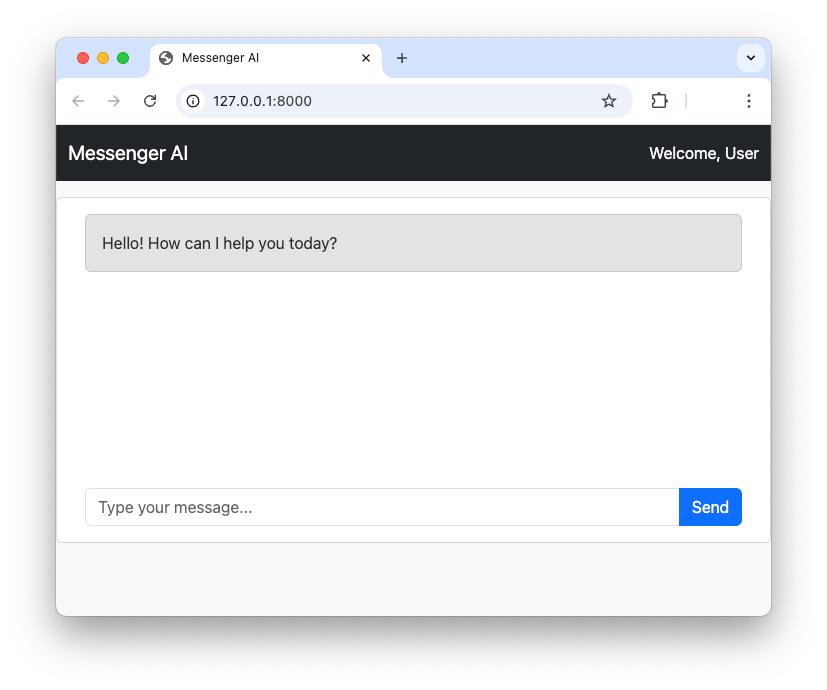
Using the Microsoft Agent Framework
Microsoft Agent Framework is a powerful new open-source SDK for building AI agents and multi-agent workflows in both .NET and Python. It's the successor to Semantic Kernel and AutoGen, combining the strengths of both. For our help desk, we'll use it to create an agent that can understand user issues and decide on the appropriate action.
Let’s start by installing the framework:
pip install agent-framework
Now, we can create a simple agent. Microsoft Agent Framework supports several model providers including Azure OpenAI, OpenAI, and Azure AI.
Microsoft Agent Framework also supports GitHub Models in .NET. However, at the time of writing, GitHub Models are not supported in Python.
In our project, we are going to use OpenAI, so make sure you have an API key to invoke their models. To build the AI agent, create file named messenger_agent.py and add the following code:
# messenger_agent.py from agent_framework.openai import OpenAIChatClient from config import Settings settings = Settings() system_prompt = """ You are an email assistant. Your task is to help users compose and send emails based on their requests. You have access to a tool called `send_email` which you can use to send emails. When a user provides a request, you should first try to understand the content of the email they want to send and determine the recipient's email address based on the context. If the user's text is related to a technical problem, such as related to their computer, printer, internet connection, software or hardware, then send the email to the technical support email address. If the user's text is related to an administrative issue, such as related to a contract, a billing issue, or a general inquiry, then send the email to the administrative support email address. If the user's text does not clearly indicate the type of problem, ask the user to review their request in order to specify if it is a technical or administrative issue. Compose the email by creating the subject and body of the email message. After composing the email, use the `send_email` tool to send the email to the recipient and specify the type of message. After sending the email, you should inform the user that the email has been sent successfully. If there are any errors while sending the email, you should inform the user about the error. """ agent = OpenAIChatClient( model_id=settings.OPENAI_CHAT_MODEL_ID, api_key=settings.OPENAI_API_KEY, ).create_agent( instructions=system_prompt ) async def create_and_send_message(prompt: str) -> str: response = await agent.run(prompt) return response.messages[0].contents[0].text
In the code snippet above, you see that OpenAIChatClient is imported from the agent_framework package and used to configure the OpenAI model. The specific model comes from the value of the OPENAI_CHAT_MODEL_ID variable, while the API key is stored in the OPENAI_API_KEY variable.
The create_agent() method creates the AI agent instance using the prompt assigned to the system_prompt variable.
Finally, the create_and_send_message() function takes the prompt sent by the user, runs the agent on this prompt, and returns the answer.
Let’s store the values for the OPENAI_CHAT_MODEL_ID and OPENAI_API_KEY variables in the .env file:
#.env # Agent Configuration OPENAI_API_KEY=<YOUR_OPENAI_API_KEY> OPENAI_CHAT_MODEL_ID=gpt-4o-mini # ...existing settings...
Let’s add these keys to the config.py file as well:
#config.py from pydantic_settings import BaseSettings class Settings(BaseSettings): # Server settings HOST: str = "0.0.0.0" PORT: int = 8000 # 👇 new code # OpenAI settings OPENAI_API_KEY: str OPENAI_CHAT_MODEL_ID: str = "gpt-3.5-turbo" # ...existing code...
Now, let’s integrate the newly created agent into the web application. You will implement the /prompt endpoint, which is called by the JavaScript you encountered earlier.
The following code snippet highlights the changes you need to apply to your main.py file:
# main.py from fastapi import FastAPI, Request, Response # 👈 updated from fastapi.responses import FileResponse from fastapi.staticfiles import StaticFiles from config import Settings from pydantic import BaseModel # 👈 new from messenger_agent import create_and_send_message # 👈 new import uvicorn # ...existing code... @app.get("/") async def read_index(): return FileResponse('static/index.html') class Prompt(BaseModel): prompt: str # 👇 new code @app.post("/prompt") async def submit_prompt( data: Prompt, request: Request ): result = await create_and_send_message( data.prompt ) return {"response": result} # 👆 new code # ...existing code...
You imported some supporting objects from the fastapi and pydantic modules, but primarily you imported the create_and_send_message() function from the messenger_agent module you just created.
Then, you implemented the /prompt endpoint, which handles a POST request by passing the prompt received by the client to the agent via the create_and_send_message() function. The result of the execution of this function is returned back to the client.
Now you have the backbone of your helpdesk AI agent in place!
Add Authentication and Protect the API
The goal of the agent is to compose a support request email and send it to the proper department on behalf of the user. This means that the agent must first make sure of the user identity and prevent unauthorized access to the endpoints exposed by the FastAPI application. For this purpose, you will add Auth0 authentication support to the application and secure the endpoints using the classic cookie based authentication approach.
Register with Auth0
Make sure you have an Auth0 account and access your Auth0 dashboard. Then, register your application as a regular web application following the steps described here. Take note of the domain, client ID, and client secret generated by Auth0 for your application, and assign them to the following three variables that you will add to the .env file:
# .env # ...existing settings... # Auth0 Configuration AUTH0_DOMAIN=<YOUR_AUTH0_DOMAIN> AUTH0_CLIENT_ID=<YOUR_AUTH0_CLIENT_ID> AUTH0_CLIENT_SECRET=<YOUR_AUTH0_CLIENT_SECRET>
Replace the <YOUR_AUTH0_DOMAIN>, <YOUR_AUTH0_CLIENT_ID>, and <YOUR_AUTH0_CLIENT_SECRET> placeholders with the actual values from your Auth0 dashboard.
Add the corresponding keys to config.py:
#config.py from pydantic_settings import BaseSettings class Settings(BaseSettings): # ...existing code... # 👇 new code # Auth0 settings AUTH0_DOMAIN: str AUTH0_CLIENT_ID: str AUTH0_CLIENT_SECRET: str # ...existing code...
Auth0 integration and session setup
Now let’s integrate Auth0 authentication in your application and set up authenticated session support.
First, install the needed packages with the following command:
pip install auth0-fastapi starlette itsdangerous
This command installs the Auth0 FastAPI SDK and the middleware for securely managing sessions.
Then, create an Auth0 client instance by adding the following code to a new file named auth0.py:
# auth0.py from auth0_fastapi.auth import AuthClient from auth0_fastapi.config import Auth0Config from config import Settings settings = Settings() auth0_config = Auth0Config( domain=settings.AUTH0_DOMAIN, client_id=settings.AUTH0_CLIENT_ID, client_secret=settings.AUTH0_CLIENT_SECRET, authorization_params={ "scope": "openid profile email offline_access", "prompt": "consent" }, app_base_url=settings.app_base_url, secret=settings.SESSION_SECRET) ) auth0_client = AuthClient(auth0_config)
Auth0Config uses the settings from the Auth0 dashboard to create the auth0_config object. Notice the authorization parameters passed there. Among the other scopes that enable user authentication, the offline_access scope requests a refresh token in addition to an access token. This ensures that the application has continuous and secure authorization even when the access token expires. This is also needed to use the Auth0 Token Vault that we will discuss later.
To learn more about refresh tokens, check out this article.
The last parameter of Auth0Config is secret. Its value is used to encrypt the session data stored in the cookie session created after the user authentication, and comes from the SESSION_SECRET environment variable. Let’s add it to the .env file:
SESSION_SECRET=<YOUR_SESSION_SECRET>
As best practices suggest, replace the <YOUR_SESSION_SECRET> placeholder with a randomly generated string using OpenSSL, as in the following example:
openssl rand -hex 32
Don’t forget to add the key to the config.py file too:
#config.py from pydantic_settings import BaseSettings class Settings(BaseSettings): # Server settings SESSION_SECRET: str # 👈 new code HOST: str = "0.0.0.0" PORT: int = 8000 # ...existing code...
The last statement in the auth0.py file creates an Auth0 client based on the auth0_config configuration object:
# auth0.py # ...existing code... auth0_client = AuthClient(auth0_config)
Now let’s enforce authentication and protect the endpoints by applying the following changes to the code in the main.py file:
# main.py # 👇 updated code from fastapi import FastAPI, Request, Response, Depends from fastapi.responses import FileResponse, RedirectResponse # 👆 updated code # ...other imports... # 👇 new code from starlette.middleware.sessions import SessionMiddleware from auth0_fastapi.server.routes import router, register_auth_routes from auth0 import auth0_config, auth0_client # 👆 new code # ...existing code... app = FastAPI() # 👇 new code app.add_middleware(SessionMiddleware, secret_key=settings.SESSION_SECRET) app.state.auth_config = auth0_config app.state.auth_client = auth0_client register_auth_routes(router, auth0_config) app.include_router(router) # 👆 new code app.mount("/static", StaticFiles(directory="static"), name="static") # 👇 updated code @app.get("/") async def read_index(request: Request, response: Response): try: await auth0_client.require_session(request, response) except Exception as e: return RedirectResponse(url="/auth/login") return FileResponse("static/index.html") # 👆 updated code class Prompt(BaseModel): prompt: str @app.post("/prompt") async def submit_prompt( data: Prompt, request: Request, auth_session = Depends(auth0_client.require_session) # 👆 added line ): result = await create_and_send_message( data.prompt ) return {"response": result} # ...existing code...
As you can see, there are a few updates to the existing imports and the addition of new imports to make Auth0 authentication and session management support available.
Then, you configure session management middleware and register the FastAPI router provided by the Auth0 FastAPI SDK.
To protect the root endpoint (/), you check if a session cookie exists. If not, you redirect the user to the internal /auth/login endpoint provided by the Auth0 FastAPI SDK. This redirects the user to the Auth0 Universal Login page for user authentication.
To protect the /prompt endpoint, you require the session cookie presence via Depends(auth0_client.require_session) .
Authentication support and endpoint protection are done!
Call the Third-Party API Using the Token Vault
Now for the most exciting part: enabling our agent to send emails. We'll create a tool for our agent that uses the Gmail API. To securely access the Gmail API on behalf of the user, we'll use the Auth0 Token Vault.
The Auth0 Token Vault is a feature that allows you to securely store and manage tokens for third-party services. Instead of your application directly handling the user's Gmail refresh token, Auth0 stores it and provides you with a short-lived access token when you need it.
Here's how it works:
- The user logs in to your application using their Google account via Auth0.
- During the login process, they grant your application permission to access their Gmail account.
- Auth0 stores the Gmail API tokens in the secure Token Vault.
- When your AI agent needs to send an email, your application requests a Gmail access token from the Token Vault.
- Your application uses this token to make a secure call to the Gmail API.
To learn more about the Auth0 Token Vault, check out this blog post. For more technical details, read the documentation.
In the following, you will configure your application on Auth0 to use the Gmail API and the Auth0 Token Vault. Then you will build the sending email tool, and finally will enable your agent to use the tool.
Enable Auth0 to use the Gmail API
To enable Auth0 to use the Gmail API, you need first to create an OAuth 2.0 client on your Google Developer Console and use the client’s settings to configure your Google connection on your Auth0 dashboard. Follow this guide to connect your Auth0 application to Google services
For the purposes of this article, make sure you have enabled the https://www.googleapis.com/auth/gmail.send scope for your Google OAuth 2.0 client in your Google Developer Console. Also, make sure you have enabled Offline Access and Gmail.Send flags in the Permissions section of your Google connection in the Auth0 dashboard, as shown below:
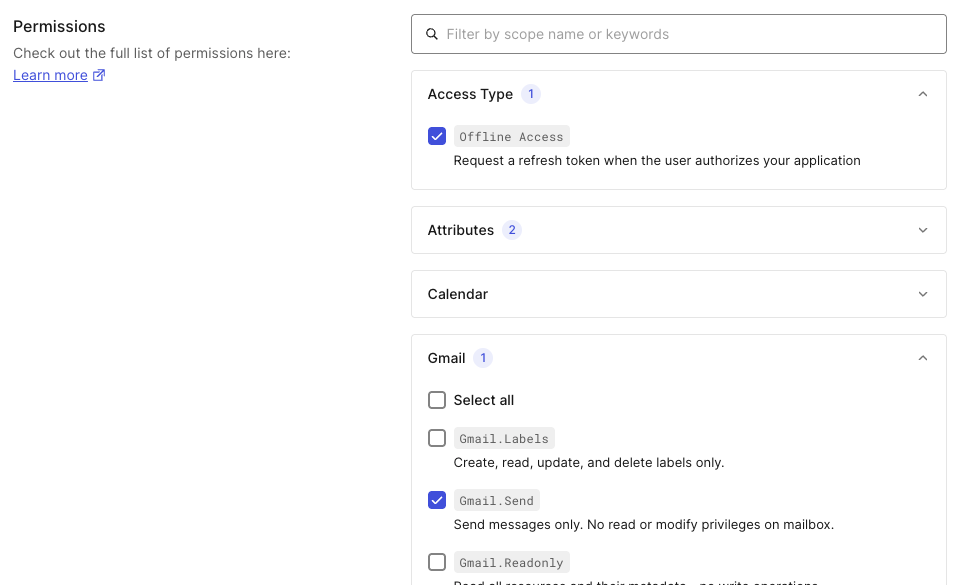
Still in the Google connection page in your Auth0 dashboard, make sure that the Enable Token Vault switch is on:
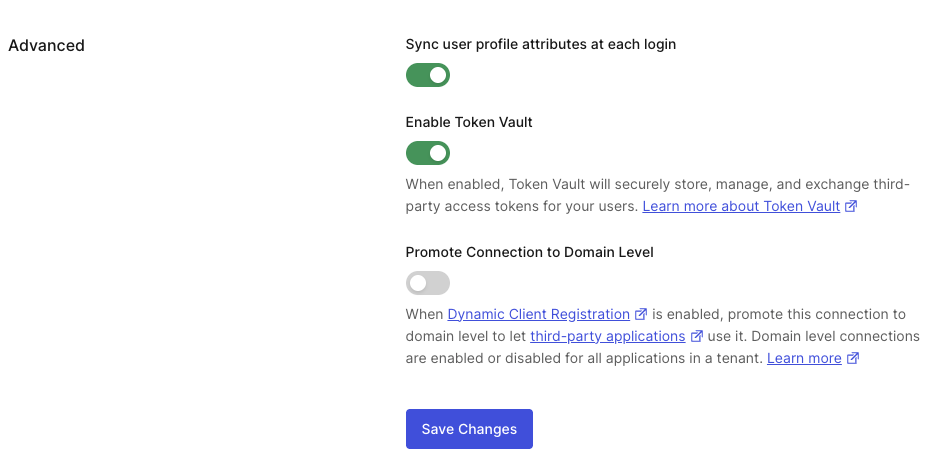
Now go to the Applications > Applications section of your Auth0 dashboard and select your registered application. Scroll down to the Advanced Settings section, select the Grant Types tab, and check the Token Vault checkbox:
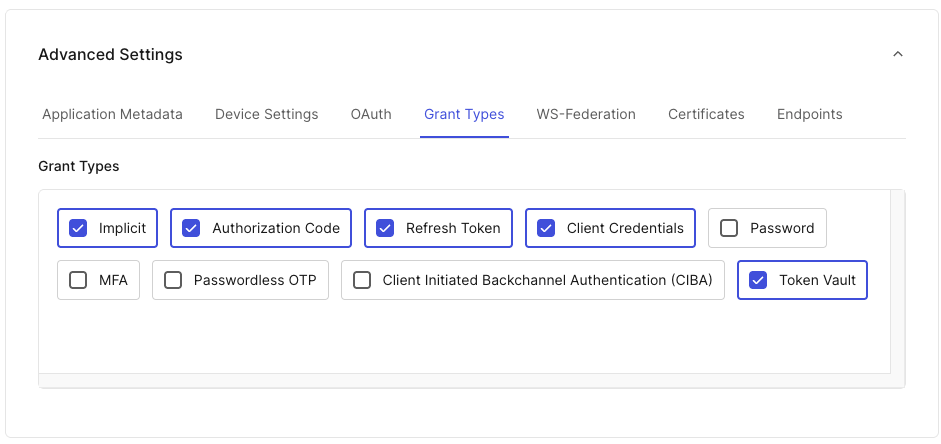
Your configuration step is complete!
Create the email sending tool
Back to your application, let’s build the tool that your agent will use to send the email. Create a new file and name it send_email.py. Add the following code to it:
# send_email.py import base64 import requests from email.mime.text import MIMEText from typing_extensions import Annotated from agent_framework import ai_function from pydantic import Field from config import Settings settings = Settings() def create_email_sender(gmail_token: str): @ai_function(name="send_email", description="Sends an email using Gmail API.") async def send_email( subject: Annotated[str, Field(description="The subject of the email message.")], body: Annotated[str, Field(description="The body of the email message.")], type: Annotated[str, Field(description="The type of the issue: 'technical' or 'administrative'.")] )-> str: try: to_email = settings.TECHNICAL_SUPPORT_EMAIL_ADDRESS if type.lower() == "technical" else settings.ADMINISTRATIVE_SUPPORT_EMAIL_ADDRESS message = MIMEText(body) message['to'] = to_email message['subject'] = subject raw_message = base64.urlsafe_b64encode(message.as_bytes()).decode('utf-8') response = requests.post( 'https://gmail.googleapis.com/gmail/v1/users/me/messages/send', headers={ 'Authorization': f'Bearer {gmail_token}', 'Content-Type': 'application/json' }, json={'raw': raw_message} ) response.raise_for_status() sent_message = response.json() return f"Email sent successfully to {to_email}. Message ID: {sent_message['id']}" except Exception as e: return f"Unexpected error sending email: {e}" return send_email
Let’s highlight a few important things from this code.
Notice that we have defined the send_email() function, which is the actual email sender, inside the create_email_sender() function. Why? The reason is security. To call the Gmail API, your agent will need the access token. Providing the access token directly to the agent is not a good move, because you are not in direct control of the AI model and it could be leaked due to possible vulnerabilities. This nested function definition creates a closure that protects the gmail_token parameter.
You also can see the @ai_function annotation. This is imported from the Microsoft Agent Framework and allows you to describe the tool, which helps the AI model identify and use it correctly. For the same reason, the parameters of the inner function send_email() are annotated with a detailed description. As you will see in a moment, the send_email() function will be accessible to your agent.
The body of the inner function uses the two environment variables TECHNICAL_SUPPORT_EMAIL_ADDRESS and ADMINISTRATIVE_SUPPORT_EMAIL_ADDRESS. You need to include these variables in your .env file:
# .env # ...existing settings... # Support Email Configuration TECHNICAL_SUPPORT_EMAIL_ADDRESS=tech-support@yourdomain.com ADMINISTRATIVE_SUPPORT_EMAIL_ADDRESS=admin-support@yourdomain.com
Also add the settings to the config.py file:
#config.py from pydantic_settings import BaseSettings class Settings(BaseSettings): # ...existing code... # 👇 new code # Email settings TECHNICAL_SUPPORT_EMAIL_ADDRESS: str ADMINISTRATIVE_SUPPORT_EMAIL_ADDRESS: str # ...existing code...
Now, let’s provide the tool to the agent by applying the following changes to the code in messenger_agent.py:
# messenger_agent.py from agent_framework.openai import OpenAIChatClient from config import Settings # 👇 new code from send_email import create_email_sender # ...existing code... async def create_and_send_message(prompt: str, gmail_token: str) -> str: # 👇 updated code email_tool = create_email_sender(gmail_token) response = await agent.run(prompt, tools=[email_tool]) # 👆 updated code return response.messages[0].contents[0].text # ...existing code...
As you can see, you import the tool, create an instance of the send_email() function by invoking the create_email_sender() function, and pass this instance to the agent by assigning it to the tools parameter of the run() method.
Your agent is now enabled to send emails!
Token Vault management
The only missing part at this point is to pass the access token so we can call the Gmail API. We said that when the user authenticates via Google, Auth0 receives an access token and a refresh token, which are stored in the Token Vault. We need to retrieve this token from the Token Vault so we can use it in the call.
Here are the changes that we need to make:
# main.py # ...existing code... @app.post("/prompt") async def submit_prompt( data: Prompt, request: Request, response: Response, # 👈 new code auth_session = Depends(auth0_client.require_session) ): # 👇 new code store_options={"request": request, "response": response} gmail_token = await auth0_client.client.get_access_token_for_connection({"connection": "google-oauth2"}, store_options=store_options) # 👆 new code result = await create_and_send_message( data.prompt, gmail_token # 👈 new code ) return {"response": result} # ...existing code...
Basically, you use the get_access_token_for_connection() method of the auth0_client.client object provided by the Auth0 FastAPI SDK. You pass the name of your Google connection (google-oauth2, in the example) and the current HTTP content (store_options).
Now your AI agent can send email on behalf of the user securely!
The following screenshot shows an example of conversation between a user and the agent:
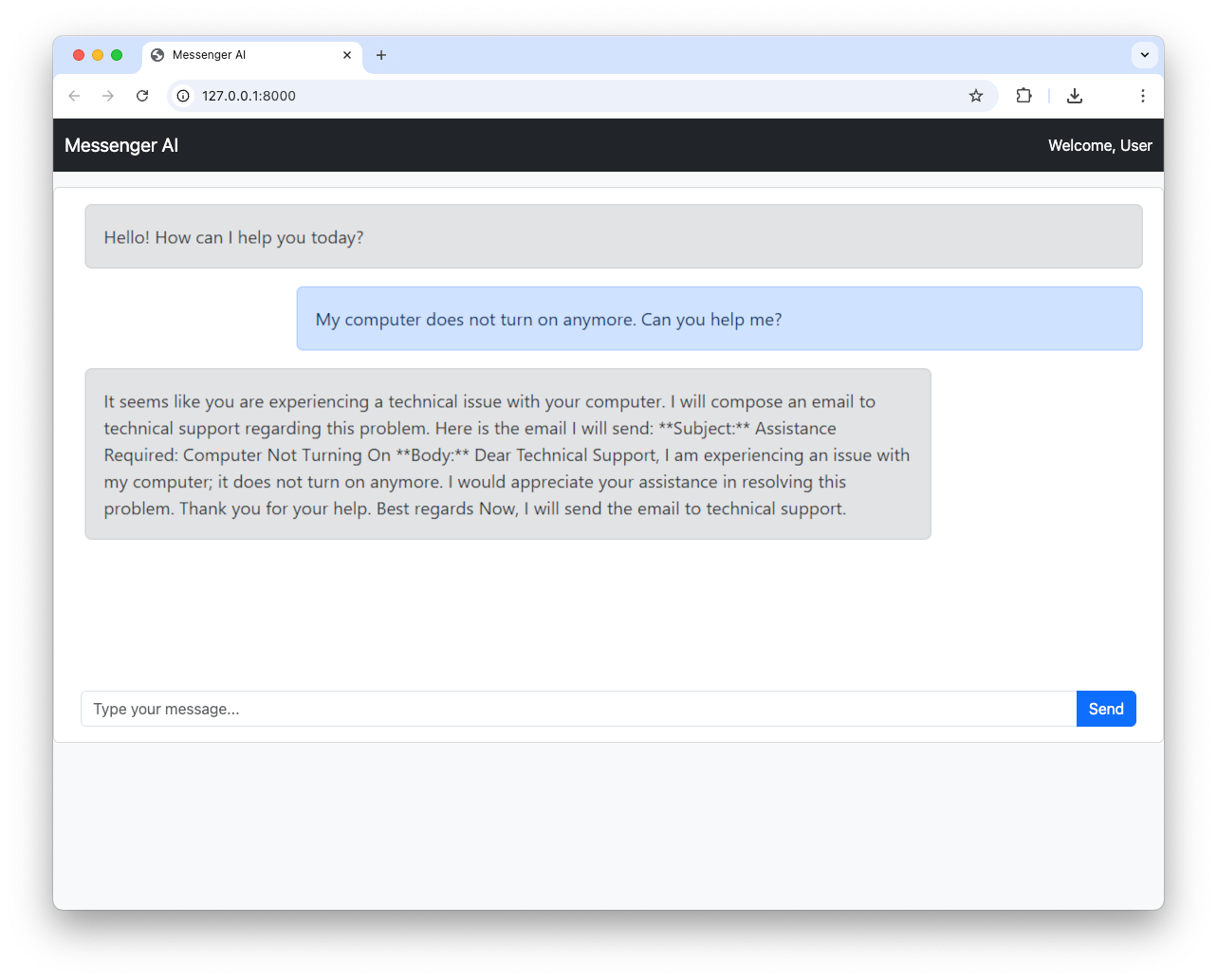
Recap
In this article, we've outlined how to build a powerful and secure AI-powered help desk application. We started with a basic FastAPI web application, then introduced the Microsoft Agent Framework to create our AI agent. We secured our application with Auth0 and, most importantly, used the Auth0 Token Vault to enable our agent to securely send emails via the Gmail API.
This is just the beginning. Download the source code of the sample project built throughout the article from GitHub following these instructions. You can expand this application by adding more tools to your agent, integrating other services, with an eye on the security side by using Auth0 for AI Agents.
About the author

Andrea Chiarelli
Principal Developer Advocate
I have over 20 years of experience as a software engineer and technical author. Throughout my career, I've used several programming languages and technologies for the projects I was involved in, ranging from C# to JavaScript, ASP.NET to Node.js, Angular to React, SOAP to REST APIs, etc.
In the last few years, I've been focusing on simplifying the developer experience with Identity and related topics, especially in the .NET ecosystem.